New to digital art? Switching to Clip Studio Paint? Either way, it can be helpful to know how to learn and customize all the various keyboard shortcuts it offers!
I wrote this up in an Art Director capacity but seems like the kind of thing other folks might want to reference sometimes too! So, here we are, a quick overview of ways to customize your keyboard shortcuts etc in CSP:
(click on the screenshots to expand them)
Shortcuts are under the file menu!
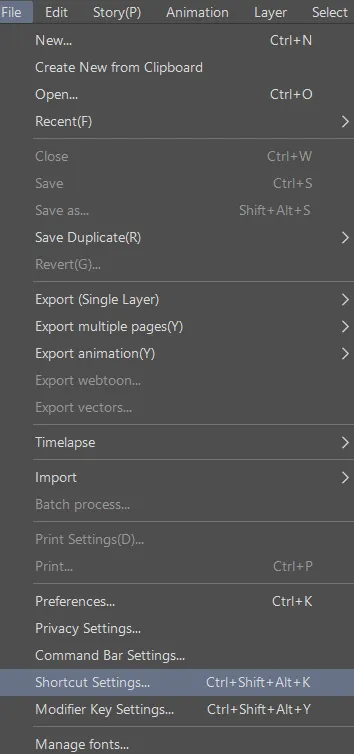
The shortcuts manager is a little separate popup window.
There’s a dropdown for all the different types of keyboard shortcuts:
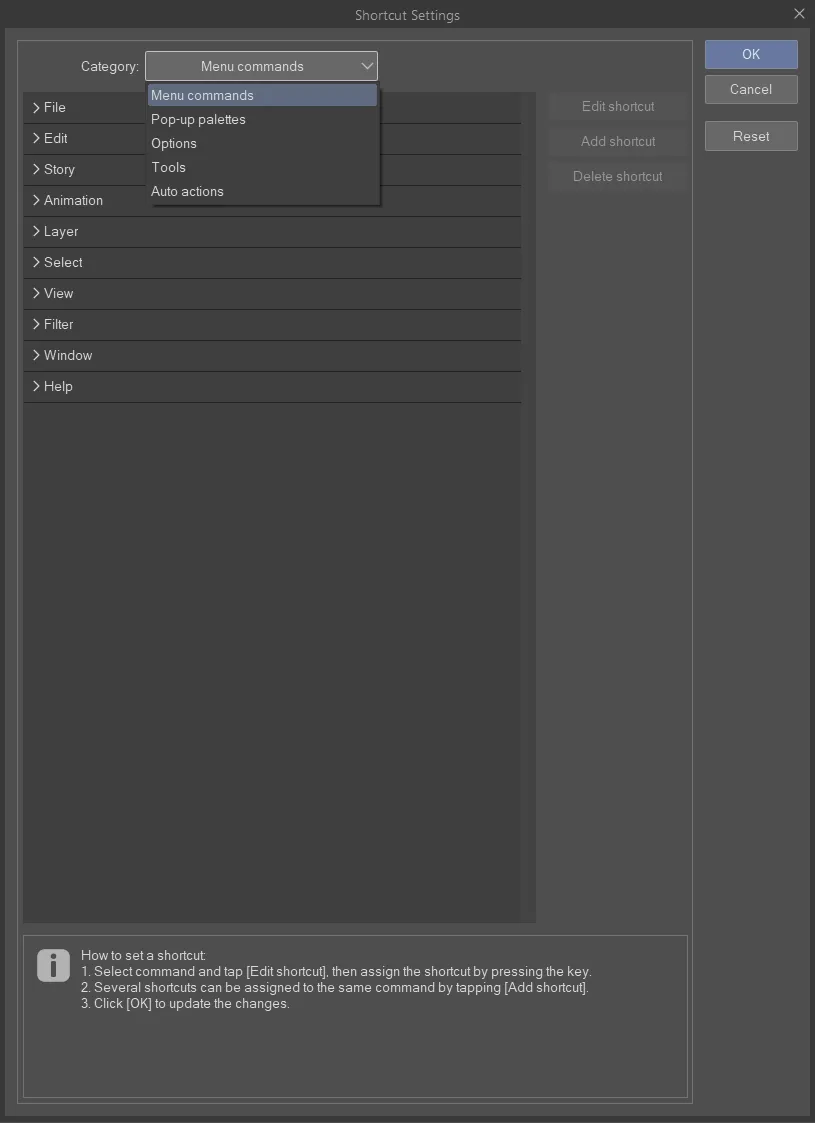
once you select one you can edit, add or delete it
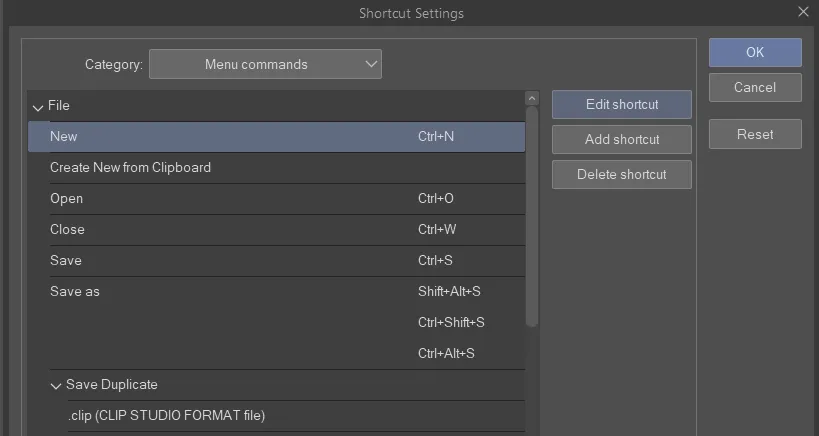
once you click edit you will see the shortcut box open but there won’t be a cursor in it
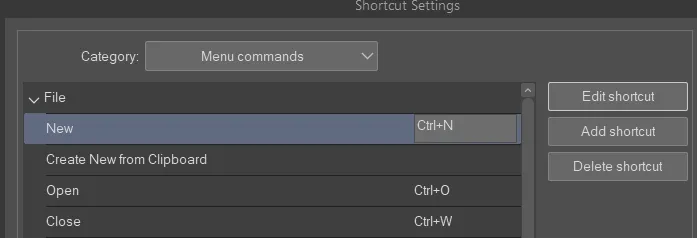
It’ll just capture whatever key you press.
there’s info at the bottom

if you try and set a shortcut to a key already in use it will flag you:
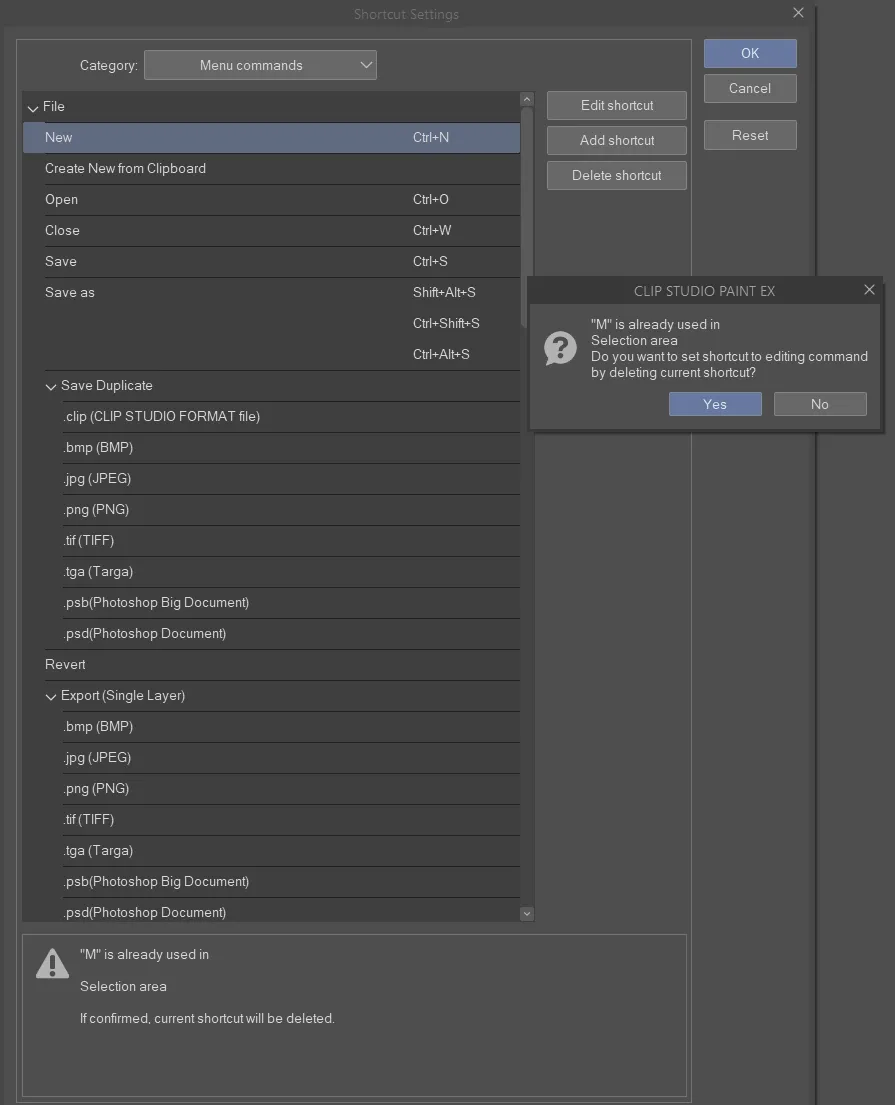
if you choose “yes” it will remove it from the other shortcut purpose. If you click “no” it will reset your current shortcut to what it was before.
most things I can’t find elsewhere turn out to be listed under “options” such as brush size up and down:
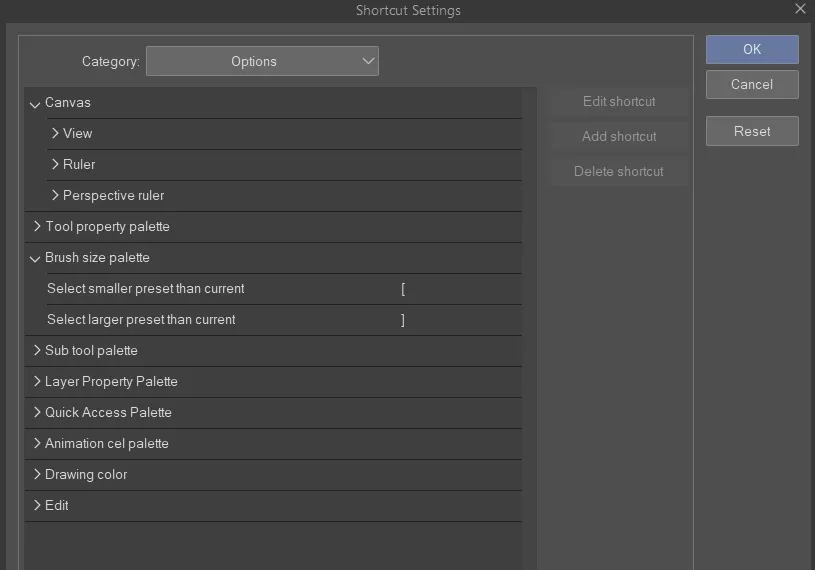
another useful one in Options is Drawing Color:
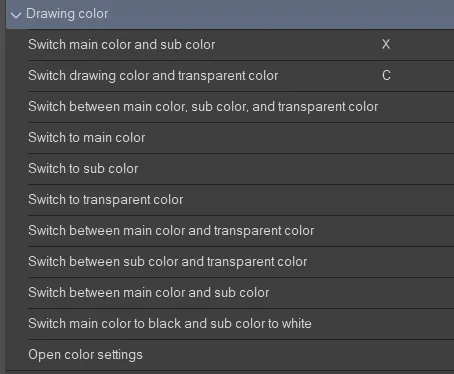
Tools also have keyboard shortcuts you can edit!
Tools are special because they can share single key press shortcuts:
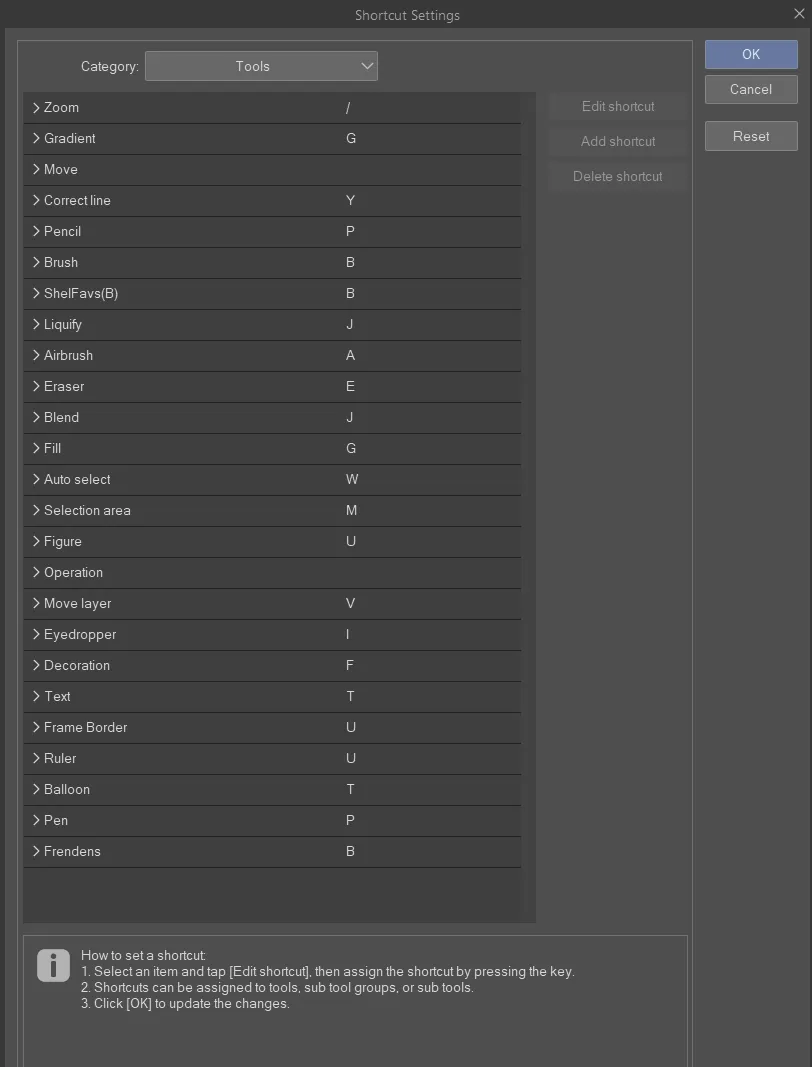
You cycle through them by repeatedly pressing the key. This is fundamentally different from Photoshop but totally workable. I have not figured out how to adjust the ORDER you cycle through them, though, which is annoying.
You cannot add modifier keys to these shortcuts, so you just have to use single keys. This is because in CSP you can temporarily switch tools by holding down the single key shortcut while you want to use the other tool, and then when you release the key it will revert to your previous tool. (Photoshop actually does this too, which is neat!)
finally, you can assign shortcuts to individual brushes here too:
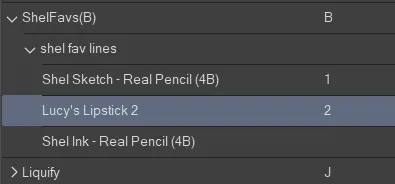
And don’t forget! All of this setup can be designed to best work with your tablet/cintiq/macro keyboard/wacom expresskey remote!
Also if you’re switching apps it is good to know that your pen pressure sensitivity settings are specific to each brush – in fact, to each sub-setting of each brush:
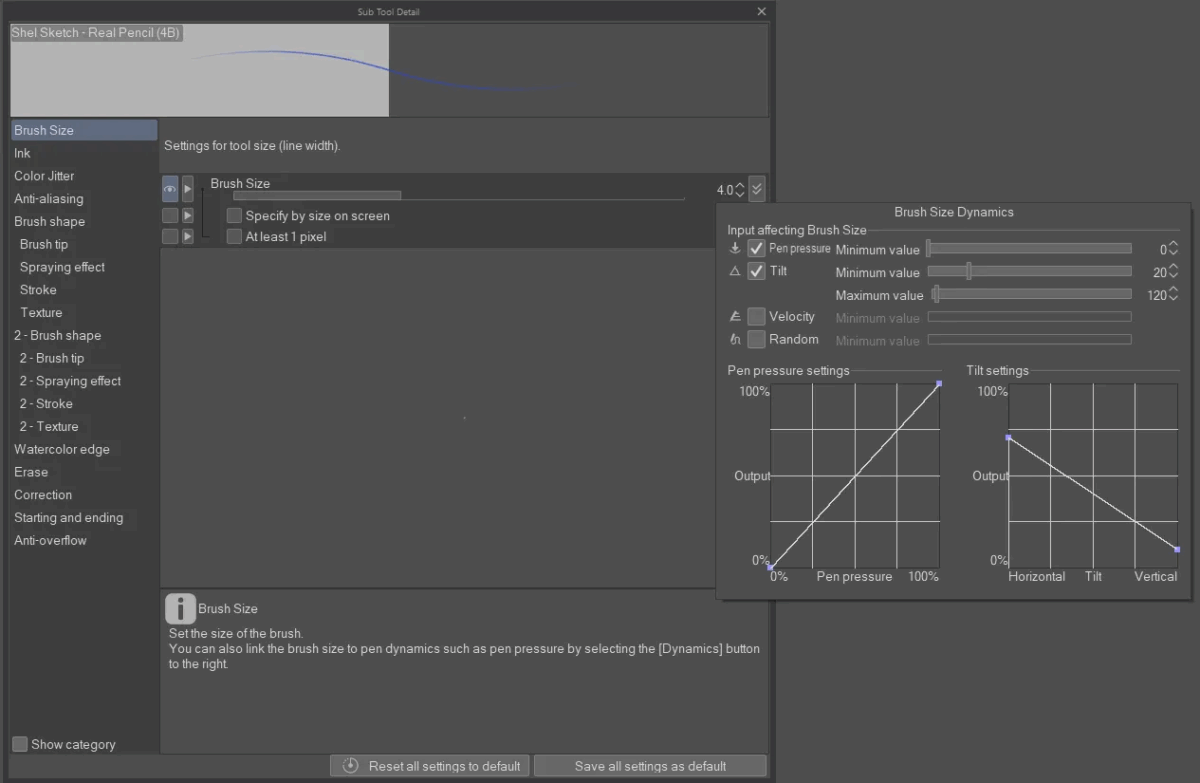
So you can hugely customize this!
If overall tablet pen sensitivity is feeling weird, you might want to go into your tablet settings and make a Clip Studio Paint application context and adjust the pressure sensitivity settings in there:
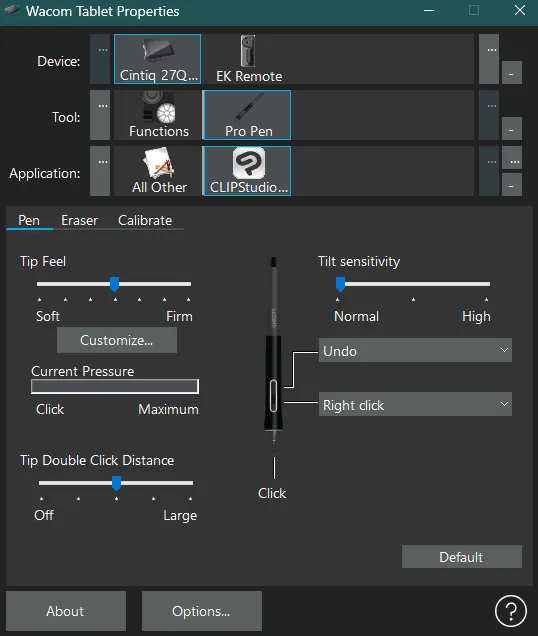
If necessary you can also adjust modifier key settings:
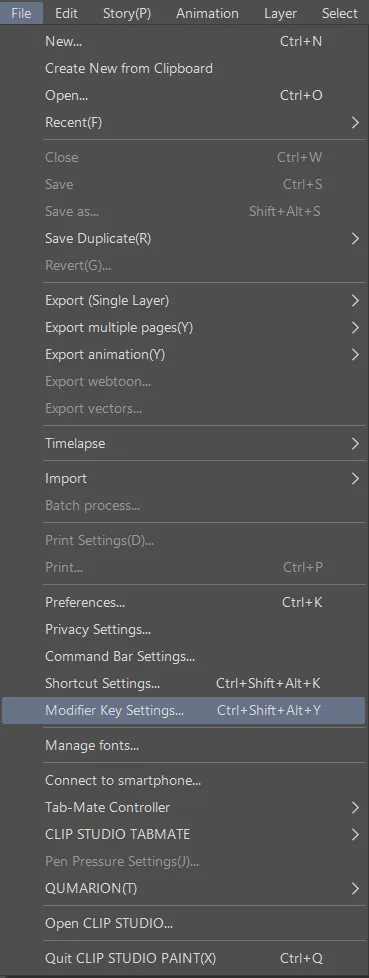
There are SO MANY
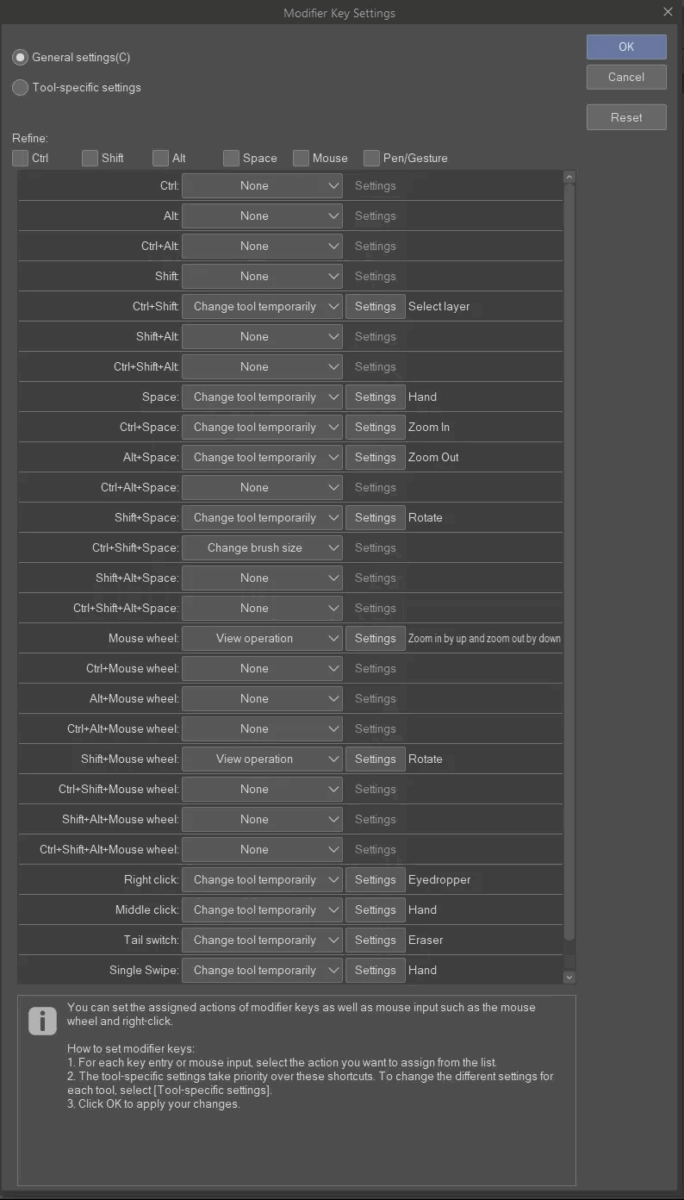
and you can be specific to individual subtools like specific brushes:
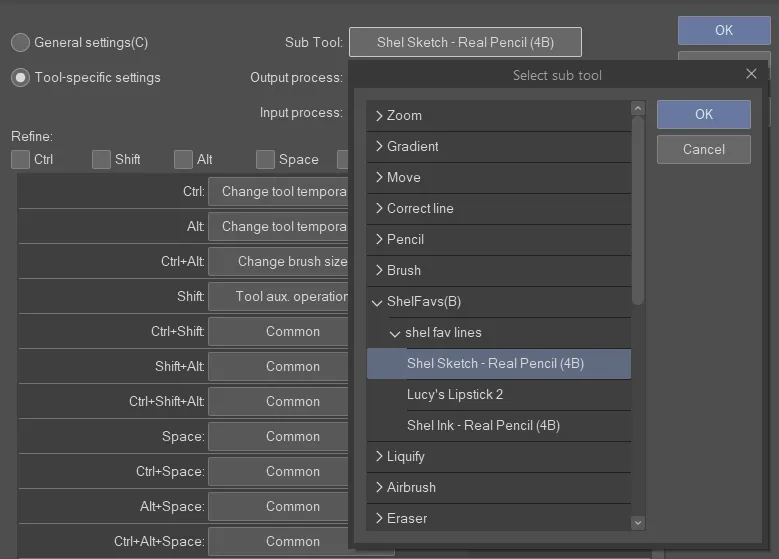
it’s a bit overwhelming, for sure, but really powerful!
just make sure if you want a setting to apply to most tools to do it in General Settings:
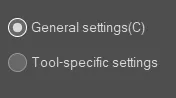
For example, I made my middle click on my mouse into the Hand tool, but first I only did it to the brush I was currently using and couldn’t figure out why it wasn’t working everywhere, till I went back to this submenu and saw I needed to apply it to General Settings.
If you want to backup or load settings from another computer or from before a reinstall, you need to use CSP’s cloud service: https://tips.clip-studio.com/en-us/articles/887 – SOME cloud space should come included with your account, should be enough for your settings!
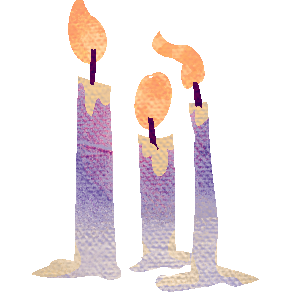
Leave a Reply